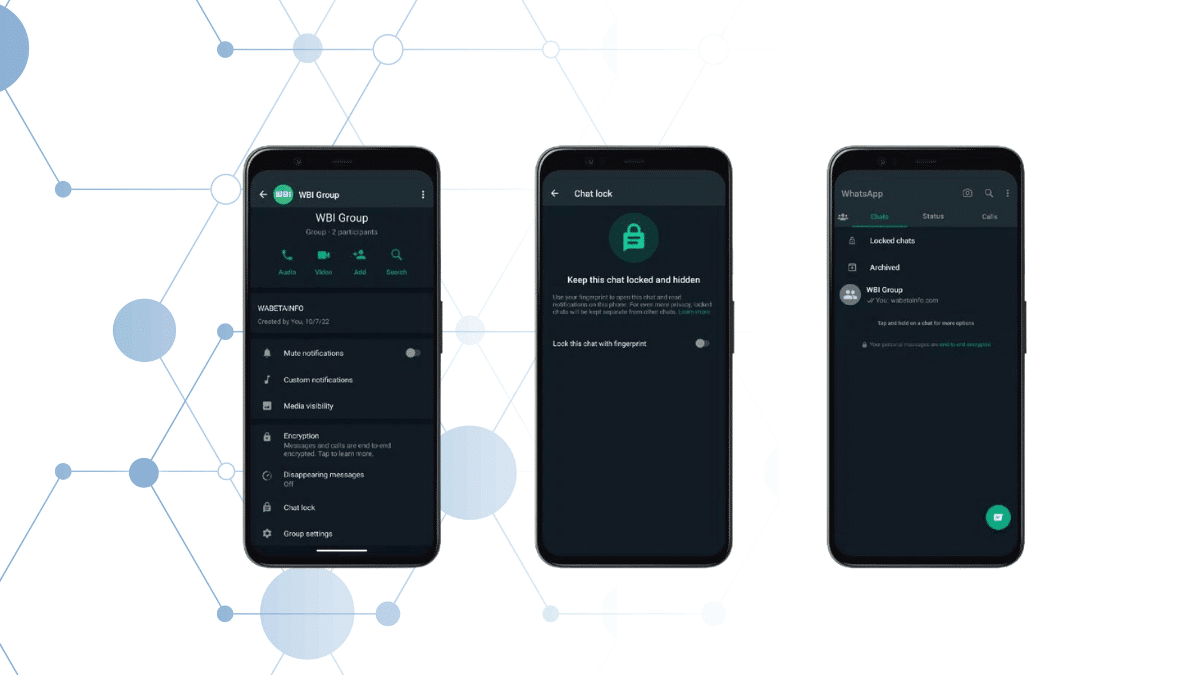In an effort to enhance user privacy and security, WhatsApp has introduced a highly anticipated feature—Chat Lock. This new feature allows you to add an extra layer of protection to your personal chats by enabling a password lock.
By activating Chat Lock, you can ensure that only authorized individuals can access your conversations, even if they gain physical access to your device.
In this comprehensive guide, we will walk you through the process of enabling and utilizing the Chat Lock feature on both Android and iPhone devices.
Benefits of Using Chat Lock
The Chat Lock feature offers several key benefits that contribute to an overall safer and more private messaging experience. Some of the advantages include:
- Enhanced Privacy: Chat Lock ensures that your confidential conversations remain hidden from prying eyes, providing an additional level of privacy and security.
- Selective Locking: You have the flexibility to choose which specific chats you want to lock, allowing you to protect only the most sensitive conversations.
- Device Authentication: Chat Lock uses device authentication methods such as your phone passcode, Face ID, or fingerprint to unlock your chats, providing a secure and seamless user experience.
- Hidden Notifications: When chats are locked, the notification content and contact details are hidden, preventing others from seeing your incoming messages.
- Separate Chat Folder: Locked chats are conveniently organized in a dedicated folder, making it easy for you to access and manage your protected conversations.

Enabling Chat Lock on Android
If you’re using an Android device, follow these steps to enable Chat Lock:
- Step 1: Launch WhatsApp and navigate to the chat you want to lock.
- Step 2: Tap on the chat’s information icon (usually represented by an “i” or three vertical dots).
- Step 3: Select the “Chat lock” option from the menu.
- Step 4: Tap on “Lock this chat with fingerprint” and confirm your fingerprint to activate the chat lock.
- Step 5: To access your locked chats, go to the Chats tab, swipe down to refresh, and tap on the “Locked chats” folder.
- Step 6: To unlock a chat, simply touch the fingerprint sensor or authenticate with your device’s passcode, Face ID, or fingerprint.
Enabling Chat Lock on iPhone
For iPhone users, the process to enable Chat Lock is as follows:
- Step 1: Open WhatsApp and navigate to the chat you wish to lock.
- Step 2: Tap on the chat’s information icon (usually represented by an “i” within a circle).
- Step 3: Select the “Chat lock” option.
- Step 4: Tap on “Lock this chat with fingerprint” and authenticate with your fingerprint.
- Step 5: Once locked, you can access your locked chats by going to the Chats tab, swiping down, and tapping on the “Locked chats” folder.
- Step 6: To unlock a chat and interact with it, touch the fingerprint sensor when prompted or authenticate using your device’s passcode, Face ID, or fingerprint.
Disabling Chat Lock
If you wish to disable Chat Lock for any specific chat, you can do so by following these steps:
- Step 1: Open WhatsApp and navigate to the chat with Chat Lock enabled.
- Step 2: Tap on the chat’s information icon.
- Step 3: Select the “Chat lock” option.
- Step 4: Toggle off the chat lock feature and confirm your fingerprint, passcode, or Face ID to disable Chat Lock for that particular chat.
By following these instructions, you can easily enable, manage, and disable Chat Lock for your WhatsApp chats, providing you with a powerful tool to secure your sensitive conversations.
WhatsApp’s new Chat Lock feature empowers users to take control of their privacy and security by adding an extra layer of protection to their personal chats.
By following the step-by-step instructions provided in this guide, you can easily enable Chat Lock on your Android or iPhone device, ensuring that your conversations remain confidential and accessible only to you.
Remember to regularly update WhatsApp and your device’s operating system to stay up-to-date with the latest security features.
Secure your WhatsApp chats today with Chat Lock and enjoy peace of mind knowing that your private conversations are shielded from unauthorized access.